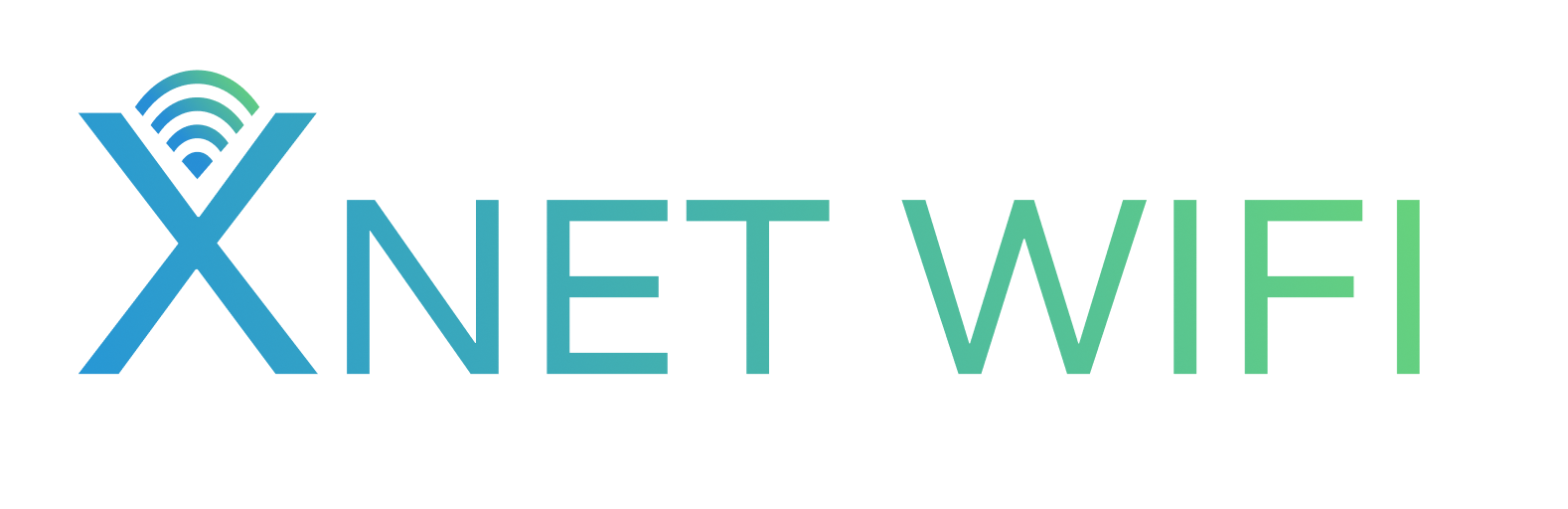You’ve got your shiny new XNET WIFI device, ready to experience seamless connectivity no matter where life takes you. Whether you’re a digital nomad, a rural resident finally getting reliable internet, or a business needing a robust backup, XNET’s innovative vSIM technology promises a hassle-free experience. However, like any technology, occasional hiccups can occur. Don’t let a small connectivity issue disrupt your workflow or relaxation. This guide is designed to help you quickly diagnose and resolve common XNET WIFI problems, ensuring you get the most out of your high-speed wireless service. We’ll cover everything from device setup to network optimization, empowering you to keep your connection strong and stable.
Getting Started: Initial Setup & Power Issues
One of the most common stumbling blocks is ensuring your XNET device is set up correctly from the get-go. First, double-check that your modem or hotspot is properly charged. Most devices come with a charging cable and adapter; ensure they are firmly connected to both the device and a working power outlet. If your device has a removable battery, ensure it’s seated correctly. A common oversight is not allowing the device sufficient time to boot up. Newer 5G devices, in particular, may take a little longer to initialize network connections. Try performing a full power cycle: turn the device off, wait 30 seconds, and then turn it back on.
No Internet Connection? Let’s Dig Deeper
Experiencing a complete lack of internet access can be frustrating. The beauty of XNET’s vSIM technology is its ability to switch between major carriers, but sometimes, a manual adjustment can help. Start by checking the signal strength indicator on your device. If it’s consistently showing no bars or a very weak signal, try relocating your device. Moving it closer to a window or an exterior wall can often improve reception, especially in rural or indoor settings. For routers, ensure the external antennas (if applicable) are positioned for optimal signal capture. If signal strength is good but you still can’t get online, try resetting your device to its factory default settings. Consult your device’s manual for specific instructions on performing a factory reset, which usually involves holding a reset button for a specific duration.
Slow Speeds or Intermittent Connectivity
If you have a connection but it’s sluggish or drops frequently, several factors could be at play. The number of devices connected to your XNET hotspot or router is a primary consideration. Each device consumes bandwidth, and if you have many devices streaming, downloading, or gaming simultaneously, speeds can decrease significantly. Consider disconnecting or pausing activities on less essential devices. Your physical location relative to cell towers also plays a massive role; even with vSIM technology, areas with generally poor cellular coverage will impact speeds. If you’ve recently moved or experienced a change in your environment, a quick speed test when connected directly to the device with an Ethernet cable (if possible) can help isolate whether the issue is with the wireless connection itself or the internet service. Remember, real-world speeds can vary, but typical performance for XNET often falls between 150–400 Mbps depending on network conditions.
Troubleshooting Specific Hardware Models
XNET offers a range of devices tailored to different needs, and sometimes, troubleshooting varies by model. For portable hotspots like the Xplorer or Xcursion, ensure the firmware is up to date. Manufacturers often release updates to improve performance and fix bugs. You can usually check for and install firmware updates through the device’s web interface. For routers like the X Pro or FlexPro, check that the Wi-Fi channels are not overly congested by neighboring networks. While most routers auto-select the best channel, manually selecting a less crowded one can sometimes boost performance. Also, ensure your device isn’t overheating. Overheating can lead to throttling and instability. Make sure the device has adequate ventilation and isn’t placed in direct sunlight or a confined space.
Getting the best performance from your XNET WIFI is all about understanding the technology and applying a few smart troubleshooting steps. We’ve covered initial setup and power, addressing no-connection scenarios, improving slow speeds, and even looking at model-specific fixes. Remember to always start with the basics: ensure your device is powered and charged, check signal strength, and consider the number of connected devices. Relocating your device for better reception and performing a factory reset or firmware update can often resolve persistent issues. By familiarizing yourself with these common solutions, you can minimize downtime and enjoy the reliable, high-speed internet XNET WIFI is designed to provide, keeping you connected wherever you are.
Image by: panumas nikhomkhai
https://www.pexels.com/@cookiecutter